Περιοχές
Εισαγωγή
Section titled “Εισαγωγή”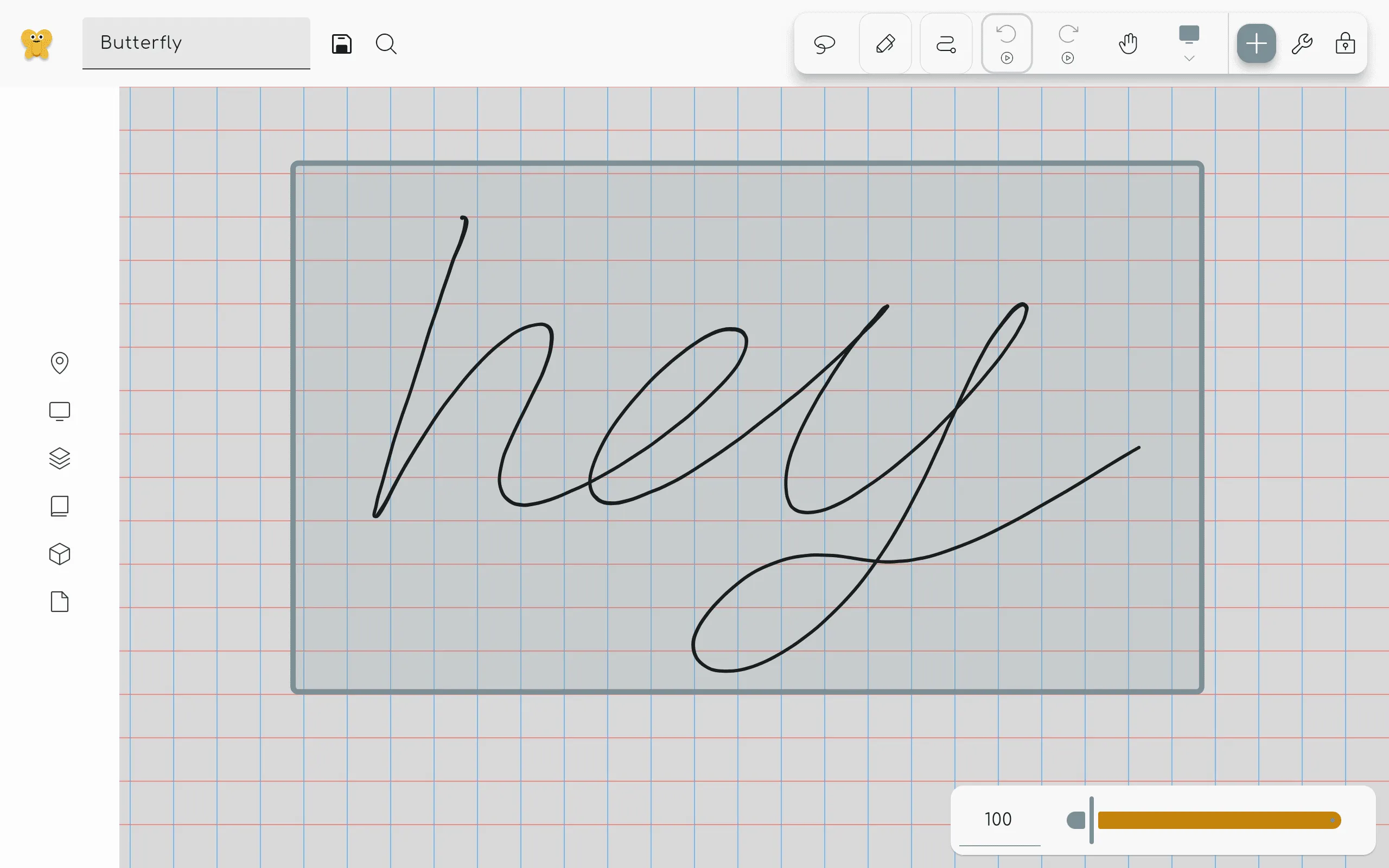
Areas are a way to create sections of the canvas. Areas have many useful features, such as the ability to export only the contents of an area, as if it was a separate page. You can also “enter” an area, which restricts editing tools to the area, allowing you to safely work in the area without affecting anything outside of it.
Creating Areas
Section titled “Creating Areas”With the Area tool selected, draw a rectangle anywhere on the canvas to define a new area. If you do not have the Area tool on your toolbar, see Customizing the Toolbar.
After creating an area, you can activate its features using the Context Menu.
The Context Menu
Section titled “The Context Menu”You can open the context menu by either right-clicking an area or using the Area section of the Navigator on the left side of the screen.
You can open the context menu by either long-tapping an area or using the Area section of the Navigator on the left side of the screen.
You can open the context menu by either long-tapping an area or using the Area section in the Butterfly menu.
The context menu has the following options:
-
Rename- Change the name of the area. -
Enter the area- Activate the area, restricting edits to only the contents contained in the area. After entering an area, select this option again to exit it. -
Delete- Delete the area. This does not delete the content within the area. -
Properties- Change the dimensions of the area. -
Change collection- Change which collection the area belongs to. -
Convert to layer- Move the contents of the area to a new layer. -
Export- Export the content of the selected area. -
Add to pack- Add the area to a pack.
Exiting an Area
Section titled “Exiting an Area”After entering an area, you can leave it by doing any of the following:
- Tap the button in the app bar.
- Tap the button in the Area section of the Navigator.
- Select the Area tool, open the context menu, and then tap Exit the Area.
Configuring the Area Tool
Section titled “Configuring the Area Tool”You can configure the Area tool by selecting the Area tool in the toolbar and then clicking it again. See Area Tool: Configuration for more information.